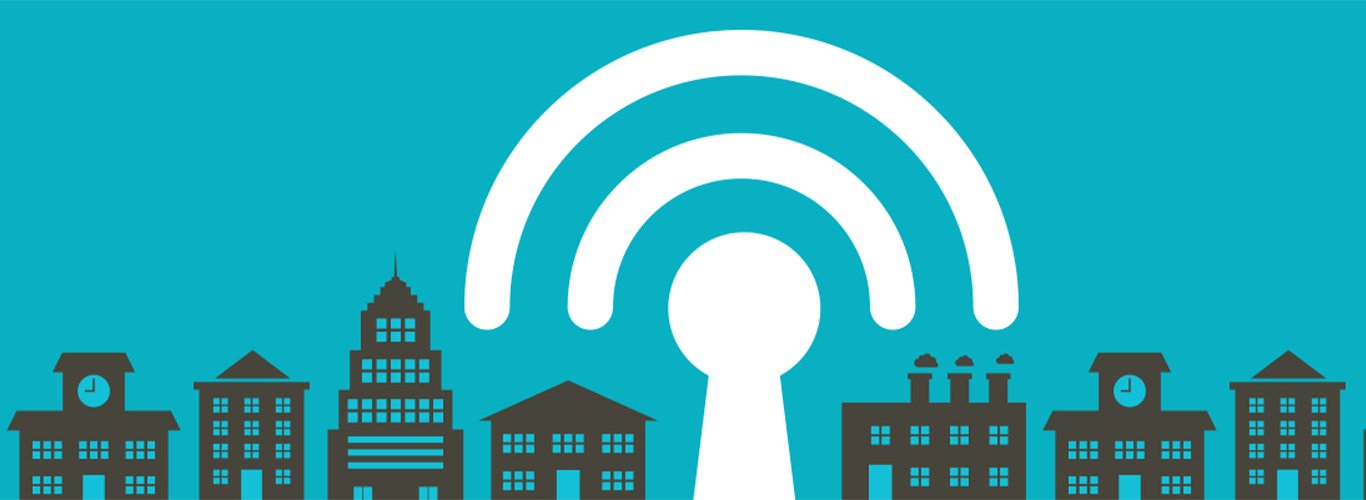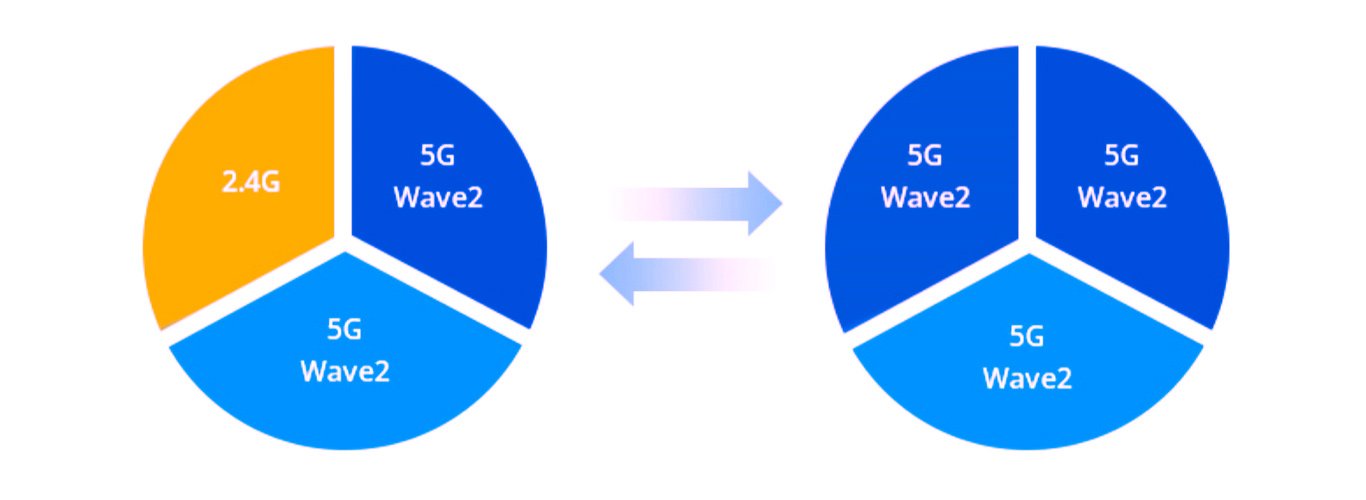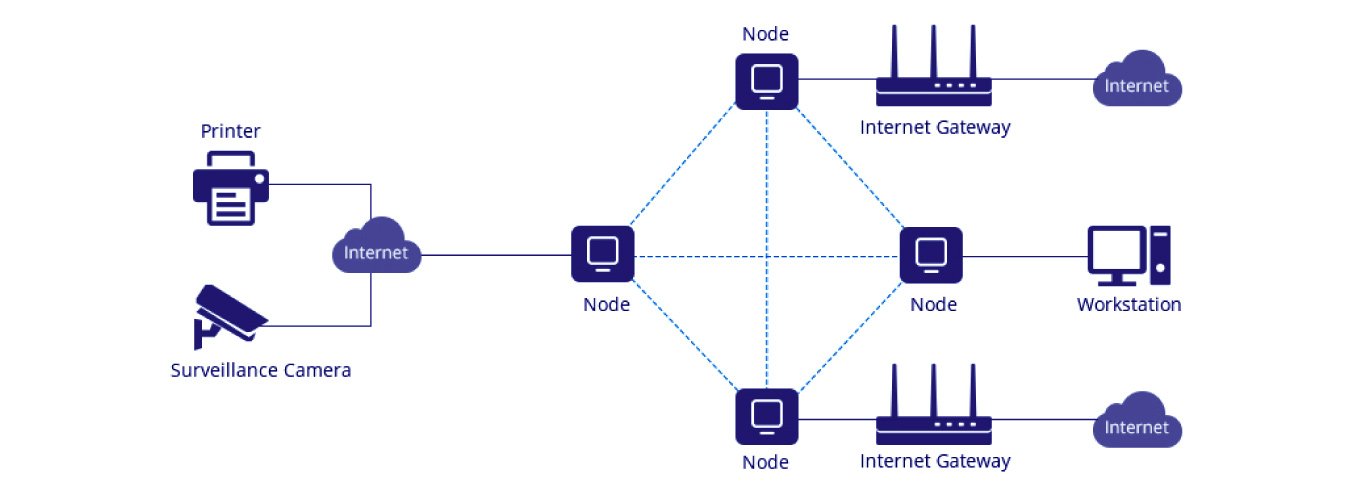Solution 1: Place the Routers or Wirelss APs in the Right Place
No matter for home or office use, the fundamental thing is to keep the range that routers or wireless APs can handle as large as possible. Make sure you have placed the routers or APs in the middle of the devices and there are few walls or other obstructions as possible.

Solution 2: Set Up Wi-Fi Extenders/Repeaters
If you have placed the wireless router or AP at the centralized location but there are still corners out of range, Wi-Fi extender or Wi-Fi repeater is an easy and cheap way to extend Wi-Fi range by adding additional hardware without having to run cables. Although they are named differently, the function of them is almost the same—to take in an existing wireless signal, repeat it, and forward it to the dead zones of the location. See the differences between Wireless AP vs Range Extender if you're having basic problem with these two things.

Note: The Wi-Fi extenders actually only extend wireless network range, instead of your WiFi signals. Thus, there is no such thing as business-grade extenders because they only support a limited number of devices at a time and the Wi-Fi signal can get weaker when devices are connected simultaneously. Besides, old routers also can be configured into an extender if the router can use open-source firmware.
Solution 3: Upgrade Your Wireless Devices
Your Wi-Fi network speed can also be influenced by the age of your wireless device: what Wi-Fi standards it supports, as well as how good its processor and antennas are. The latest Wi-Fi 6 technology can offer a 30% faster speed than Wi-Fi 5, Wi-Fi 6-supported devices can theoretically hit 9.6 Gbps. Thereinto, the enhanced Wi-Fi 6 MU-MIMO technology increases 4x capacity for more simultaneous connections, especially in enterprise campus networks. If you're running obsolete hardware, you can't expect the best performance. We have a tendency to upgrade your wireless devices.